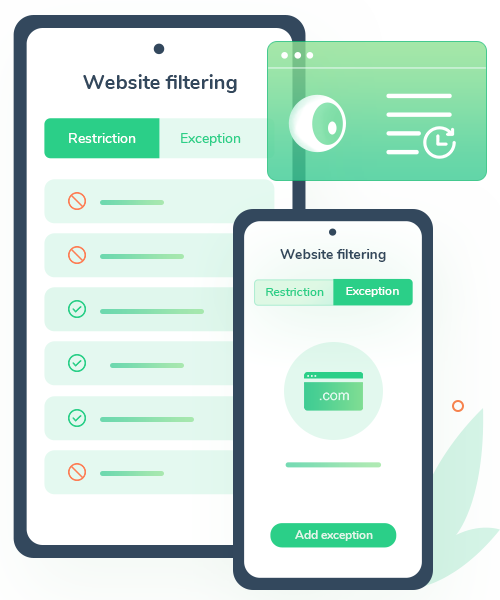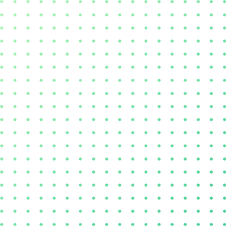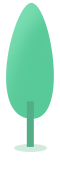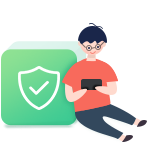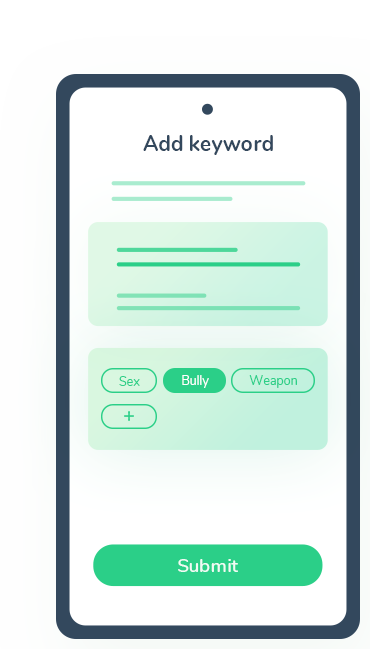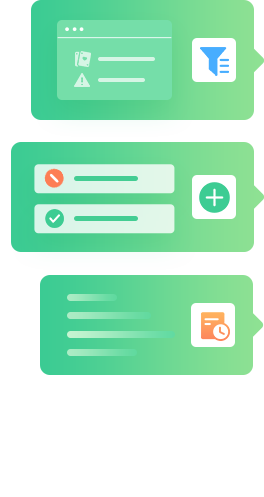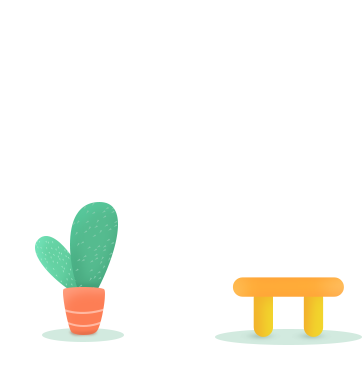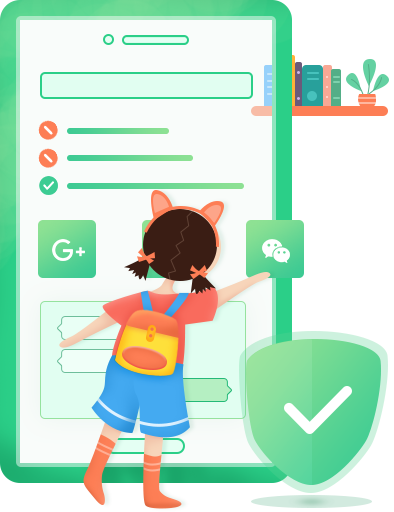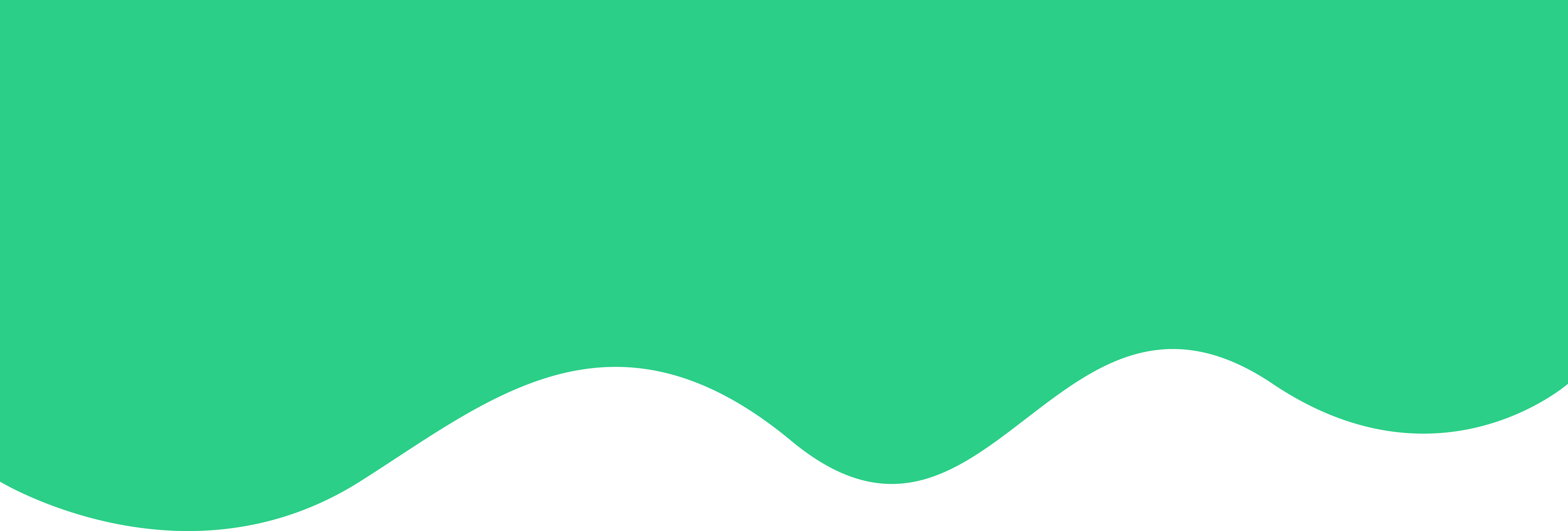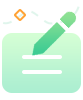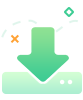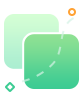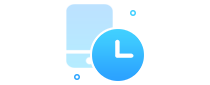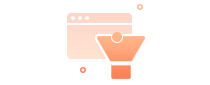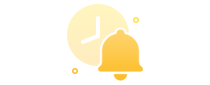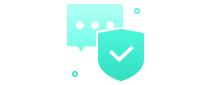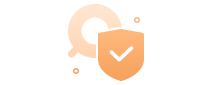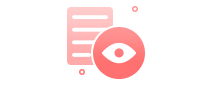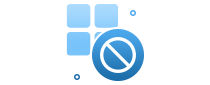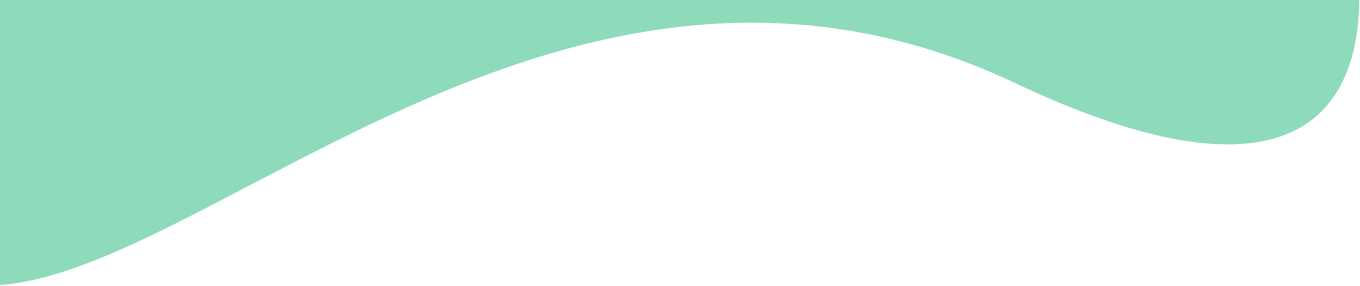Screen Time
Control screen time and track app usage.
Website Filter
Create a safe environment & view browsing history.
Tracking Location
Check kids' location history and create safe zones.
Real-Time Alerts
Get real-time alert if kids try to view bad contents.
Safe Social
Prevent your kids from speaking four-letter
word in social apps.
Safe Search
Stop your kids from searching inappropriate contents in browsers.
YouTube Monitor
View YouTube watching history and block certain videos & channels.
App Blocker
Directly block certain apps such as gaming or social apps and more.