How to Block Adult Contents on OnePlus 8T
With the development of smartphone and Internet, now you can easily come across adult contents. So does your kid, who is vulnerable to these contents since they are not mature enough. As a parent, I bet you must be concerned about your kid when he/she use the smartphone. The good news is, you are now have many options to prevent your kids from accessing these adult contents or porn on their smartphone. And this article lists two easy methods to help you block adult contents or porn on your kid's OnePlus 8T.
Part 1: Set up website filter on Google Chrome
If Google Chrome is installed on your kid's smartphone and it has been set as the primary/default browser. You can simply turn on a setting to filter out adult contents. This switch is called Safesearch, which is a build-in feature on Chrome to block some certain search contents. You can set it on both Android/iOS device. Here are details steps.
Step 1: On your kid's OnePlus 8T, find Google Chrome app, and open it.
Step 2: Enter https://www.google.com/preferences in the Chrome address bar, and tap Go button, you will enter the setting panel.
Step 3: You will see the SafeSearch Filters near the top of the panel, you need to select the second option: Filter explicit results. And then scroll down to the bottom, tap Save button to save your changes.
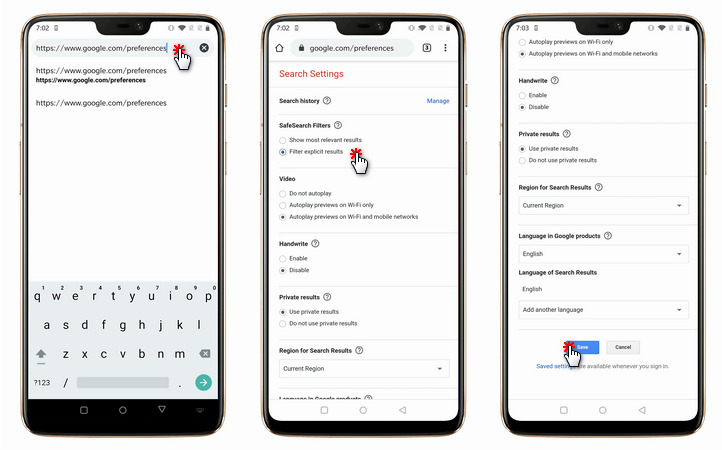
With these steps done, your kid cannot browser any adult websites using Google Chrome on his/her OnePlus 8T.
Part 2: Block adult contents or porn on your kid's OnePlus 8T with FamiKit
FamiKit is a professional parental control app which is designed to help you take full control of your kid's smartphone usage. And one of the popular features is Website Filter. It helps you filter out websites by category: Gambling, Games, Religions, Adult Content and more. You can follow the steps below:
Step 1. Create a FamiKit account.
Firstly, go to FamiKit official site and click on Sign Up button on the upper right corner to create a FamiKit account with your email address. Or you can create one after you install the FamiKit app. After that, sign in your account and select Role (parent or kid).
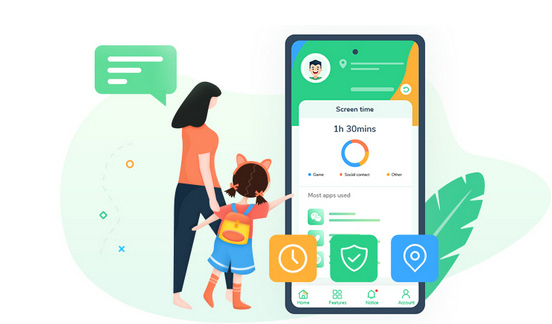
- Set appropriate phone screen time for kids.
- Block certain websites by categories on kid's device.
- Know kid's real-time location and set a safe area.
- Set time limit for each app or block certain apps.
- Protect your kid's safety on mainstream social apps.

Step 2. Install FamiKit app on your kid's OnePlus 8T.
On the download page, it offers several ways to download the app, you can choose a preferable one to download the app to your kid's and your own smartphone. And then install it on both devices. On your kid device, you need to follow the instructions given to set up the app permission. After several simple clicks, your kid's device now is ready.
Step 3. Block adult contents on your kid's OnePlus 8T.
Now turn to your own device, open FamiKit and sign in the same account you logged in on your kid's device. Click on Features > Website Filter option. The Adult Content category is listed on the top. To block adult contents on your kid's device, switch the Allow button to Prevent.
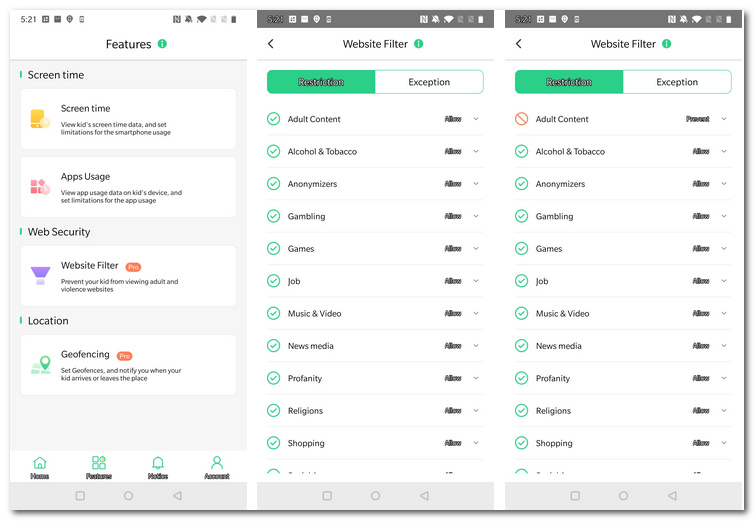
Part 3: Block adult contents or porn on your kid's OnePlus 8T with Family Link
Similar to FamiKit, Family Link app was designed by Google to allow parents to monitor the smartphone usage of their children. To use Family Link, your child's device needs Android 5 and above, and let's see how it works.
Step 1. Set up Family Link on your kid's OnePlus 8T.
On your child's OnePlus 8T, open Settings, scroll down to find Google > Parental controls. Click Get started, and select Child or teen.
Click Next button to continue. Select your child’s Google account or create a new one for them. Click Next and then sign in with your own (parent) account.
Step 2. Install Family Link on your own phone.
For parent, you need to have an Android device running Android 5 and above or an iOS device running iOS 9 later. Please download Family Link for Parents app on Google Play Store (Android device) or App Store (iPhone), and after you installed it successfully, you can change parental control settings and remotely manage your child’s Android device.
Step 3. Filter contents on your child's OnePlus 8T
With Family link, you can put restrictions on purchase & download, and filter adult contents or some results on Google chrome as well as YouTube contents. With all these restrictions, they can filter most of adult contents on Google Play store and Google chrome.
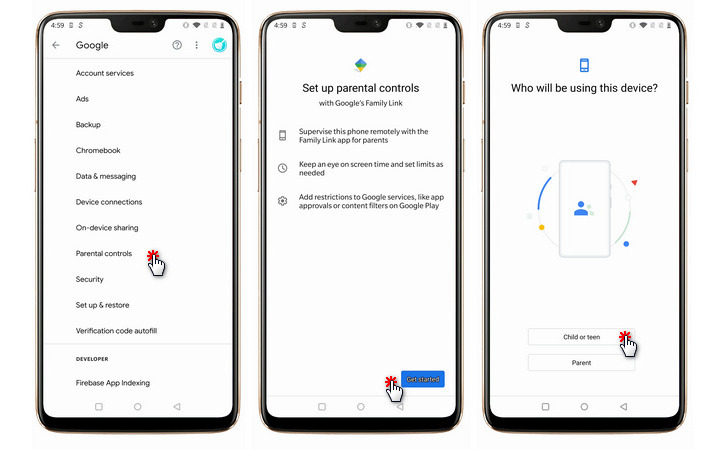
Summary
Now all methods have been introduced to you above to help you block the adult contents on your kid's OnePlus 8T device. Besides of web filter, FamiKit also enables you to set limit on each apps and know your kid's real-time location. You can simply have a try. And keep in mind that you need to help your kid develop more hobbies so that they can spend time without the smartphone, and only in this way can they get rid of phone addiction. And if you have any other problems, please contact us to share your thoughts.
