How to Prevent Your Kid from Being WhatsApp Addiction
Hi, FamiKit. My son keeps texting with his friends on WhatsApp at night instead of going to sleep, what can I do? Can I shut down his phone remotely?
-- From a concerned parent
Maybe you have the same worry with the parent above. Nowadays, most of teenagers own a smartphone, they can keep in touch with their family or friends anytime. But the problem is, they uses the phone too much, even at midnight when they are supposed to sleep. They keep texting with friends on WhatsApp or other social apps instead of going to sleep. And it's what makes them feel asleep at school. So you may wonder what measures you can take to stop your kid from being smartphone and WhatsApp addiction. And this article teaches you how to set limit on WhatsApp to prevent your kid from being WhatsApp addiction. And let's get started.
FamiKit is a professional parental control app which helps parents take full control of their kids' smartphone. Only several simple steps you can limit the usage of kid's smartphone, set limit on screen time/app usage, know your kid's real-time location and filter adult websites etc.
Key Features of FamiKit
- Limit app and screen time: Monitor how much time the kids spend on each app and set a phone screen time for kids.
- Block certain apps: Learn how much time your kids use the app on device, and set time limit for each app or block some certain apps.
- Set Geofences: Be aware of your kid's real-time location and set a safe area for them.
- Filter inappropriate contents: View kids' browsing history and block certain websites by categories.
How to set limit on WhatsApp with FamiKit
Step 1. Create an account.
Go to FamiKit official website then click on Sign Up button on the upper right corner to create a FamiKit account with your email address. Or you can create one after you install the FamiKit app.
Step 2. Download and install app.
Go to download page to install FamiKit app on your (parent) device then login with your account. Select Parent when asking "Who use this device". Likewise, install FamiKit app on your kid's OnePlus 8T device and login with the same account. You should select kid’s role this time and then follow the instructions given to fully authorize permissions required.
Step 3. Set limit for WhatsApp on your kid's device.
Now turn to your own device, and you can set limit for WhatsApp on your kid's device. You can click on Features tab, and then select App Usage, Set time limits for apps, find WhatsApp (or other social apps you want) on the app list. Set a maximum time your kid can use WhatsApp each day as well as which time period he/she can use it. Your kid's WhatsApp cannot be used anymore once reached the maximum time you set.
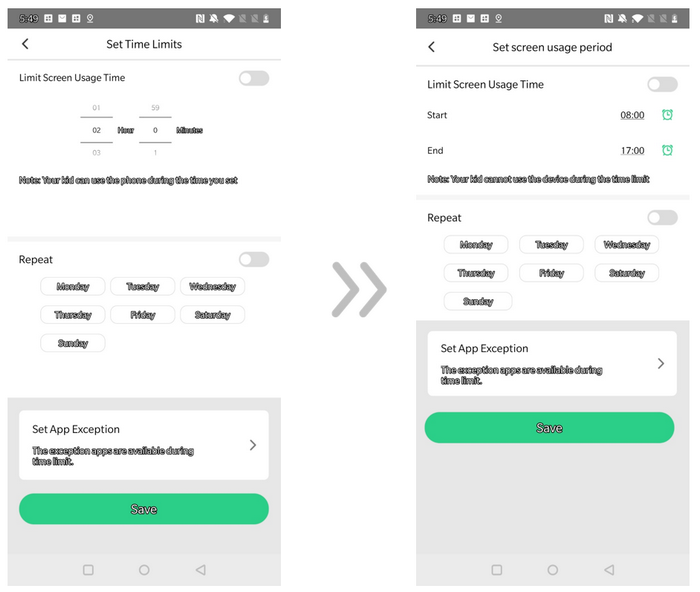
How to set limit on WhatsApp with Screen Time
If your kid was using an iPhone, you can set limit on WhatsApp with build-in Screen Time feature. But you should be noted that your kid's iOS device needs to run iOS 12 and later to use this tool. And here are the detailed steps.
Of course, don't forget to set a password on Screen Time to secure your settings, otherwise your kid can change or delete the limitations on their own. To create a passcode, go to Settings > Screen Time, scroll down to find Use Screen Time Passcode option, and set a screen time passcode, and you need to re-enter it to confirm.
Summary
FamiKit enables you to set limit on each app, and you can directly block some certain apps if you'd like to. Moreover, it helps you know your kid's real-time location, filter inappropriate contents and websites on kid's phone etc. You can take full control of your kid's device with FamiKit. However, remember that it's just a tool to help you, to prevent your kid from being phone social app addiction, you need to have more talk with your kid, and bring her/him to more activities and exercises or develop more hobbies. And if you have any other thoughts, you can simply contact us to share them.

