How to Track Your Kid's Instagram Activity
Social apps are now popular with young people, they can easily share posts, view others' status, text with friends and watch hot videos on social apps. Instagram is one of the most popular social apps. If you found that your child spent massive time on Instagram, which may result in academic performance plummets or other problems, he/she is very likely to be addicted to the app. You may be worried and look for some options to stop it. So this article teaches you how to track your kid's all activities on Instagram.
Part 1: Track Your Kid's Instagram Activity with FamiKit
FamiKit is an all-around parental control app which is designed to help parents control their kid's digital device (computer or mobile device) usage and form good habits. FamiKit monitors your kid's social app activities in the background, it counts the time your child spends on each social apps, detects uncivilized conversations, and FamiKit will warn your child, report the bad contents to you as well.
To monitor your kid's Instagram activity, please follow the step-by-step tutorial below:
Step 1. Create a FamiKit account.
Firstly, on your own smartphone, go to FamiKit official site and click on Sign Up button on the upper right corner to create a FamiKit account with your email address. Or you can create one after you install the FamiKit app.
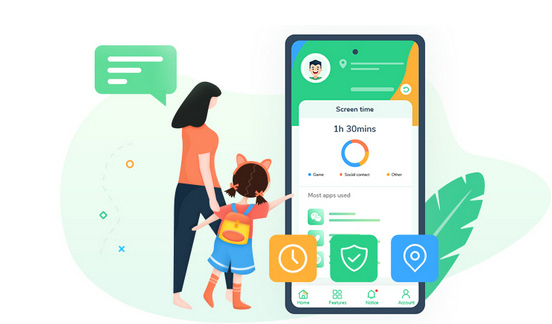
- Set appropriate phone screen time for kids.
- Block certain websites by categories on kid's device.
- Know kid's real-time location and set a safe area.
- Set time limit for each app or block certain apps.
- Protect your kid's safety on mainstream social apps.

Step 2. Install FamiKit app on both devices.
On both of your own device and your kid's, open Google Play Store, search FamiKit on it. Or you can click on the download button below to get the app from Google Play Store, install the app on both devices.
Step 3. Set up FamiKit on both devices.
On your kid's device, sign in your FamiKit account. Enter your kid's name and age to continue. You will be asked to do some simple settings, just follow the instructions given. Now turn to your own device, sign in the same account you logged in on your kid's device, choose "Parent" to continue, you will enter the main interface of the app.
Step 4. Monitor your kid's Instagram activities.
You can check how much time your kid spent on the Instagram with Screen Time feature. To monitor your kid's Instagram activities, tap on Features > Safe Sosical, switch the Enable Safe Social button on, FamiKit will detect inappropriate contents in Instagram. If you want to see these detected contents, please enable Report to Me option as well.
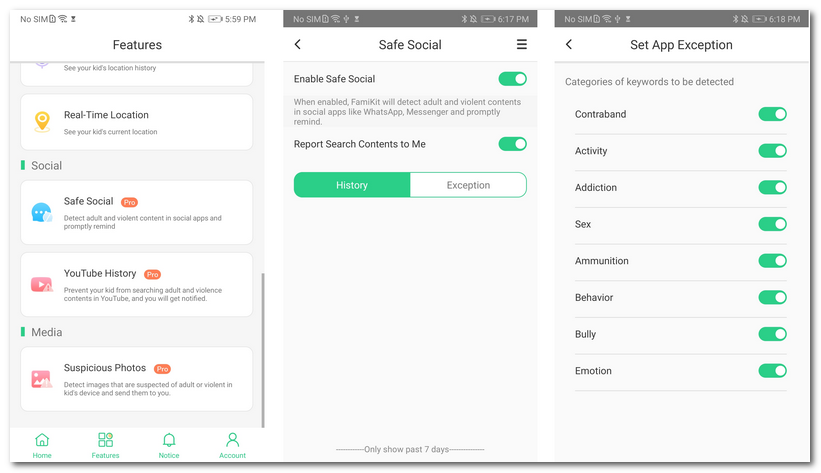
Part 2: Track Your Kid's Instagram Activity with PanSpy
PanSpy is another parental control app that enables you to know all kinds of social app activities on your kid's device. It also enables you to know how much time your kid spent on each app or set time limit for them just like FamiKit. Moreover, it allows you to know detailed social app activities by capturing screenshots and record notifications. Please check the steps below:
Step 1. Create a PanSpy account.
First of all, you need to create an account. Go to PanSpy official website and click SIGN UP on the upper right corner to create your account. You need to use a valid Email address and will receive the confirmation email, you may need to check junk or spam folder to find it. Simply click on the link to activate your account. And then you can sign in the account to continue.
Step 2. Install PanSpy app on your kid's smartphone.
Once you successfully sign in your account on the console, you will see the setup wizard to walk you through. Select Android and set a name > age on the page, and then it will ask you to download PanSpy app on target device. So enter panspy.me on the browser address bar, download and install PanSpy app on your kid's device. Open it and sign in your PanSpy account, then you need to authorize the app. Just follow the instructions given to finish up.
Step 3. Track all your kid's Instagram activities.
After you finish all the steps above, you can now sign in your PanSpy account on the Control Panel to view all activities on your kid's device. To view Instagram activities, click on Social apps > Instagram, if it's the first time you use the feature, you need to switch the button on. And then you will see all your kid's Instagram activities there.
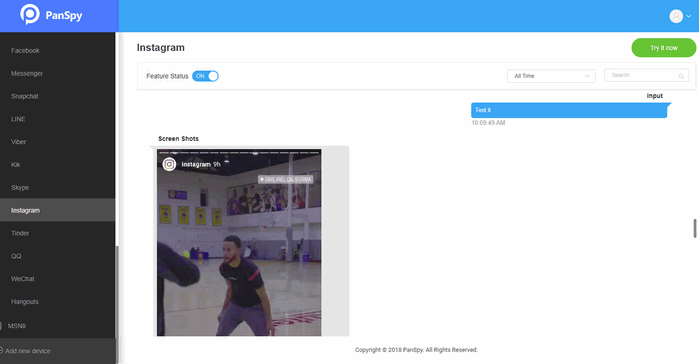
Keep in mind that monitoring your child's Instagram (or other social apps) activity is the first step to prevent your kid from being addicted to it. Besides, you need to take him/her for other lessons or outdoor activities, have more talks and spend more time with them. And if you have any other problems after reading this tutorial, please contact us to share your thoughts, we are glad to hear from you. And share this article with others if you think it helpful.
