How to Set up Parental Controls on Netflix?
Netflix is a subscription-based streaming service which offers online streaming from a library of films and television series. It can be accessed with computer, tablets or smartphones with its website or app. Most kids spend lots of time on Netflix especially during the quarantine, which concerns parents that they may stumble upon any inappropriate contents or spend excessive time on it. In this article, we’ll show you how to set up parental control on Netflix and limit its screen time for kids.
Part 1: Set age-appropriate content on Netflix
To manage the TV shows and movies that your kid can access with your Netflix account, you can just create a file for your kid to customize age-appropriate content.
Step 1: From a web browser, go to your Account page.
Step 2: Open the Profile & Parental Controls settings for the profile you want to manage.
Step 3: Change the Viewing Restrictions setting.
Step 4: Enter your Netflix password.
Step 5: Set the maturity rating level for the TV shows and movies you want to allow in that profile.
Step 6: Select Save. TV shows and movies above the selected maturity level will be removed from the profile.
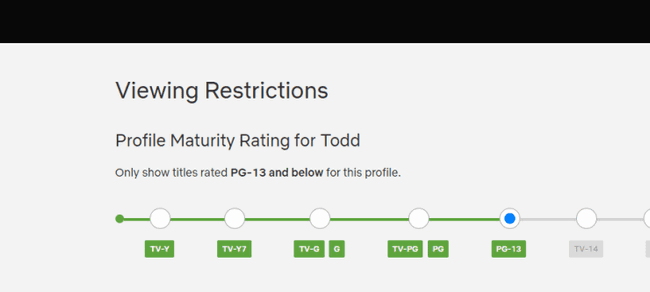
Part 2: Block certain movies and TV shows on Netflix
Step 1: From a web browser, go to your Account page.
Step 2: Open the Profile & Parental Controls settings for the profile you want to manage.
Step 3: Change the Viewing Restrictions setting.
Step 4: Enter your Netflix password.
Step 5: Under Title Restrictions, type the name of the TV show or movie and click on the title when it appears.
Step 6: Select Save. TV shows and movies listed in red under Title Restrictions will be removed from that profile.
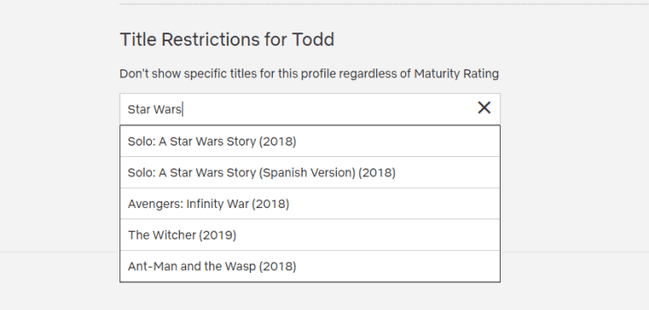
Part 3: View kid’s activities on Netflix
Step 1: From a web browser, go to your Account page.
Step 2: Open the Profile & Parental Controls settings for the profile you want to see.
Step 3: Open Viewing activity.
Step 4: If you see a limited list, use the Show More button.
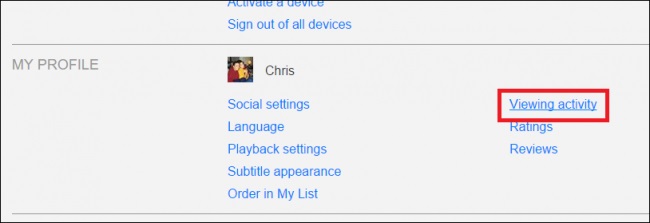
Part 4: Set PIN to lock Netflix profile
Step 1: From a web browser, go to your Account page.
Step 2: Open the Profile & Parental Controls settings for the profile you want to lock.
Step 3: Change the Profile Lock setting.
Step 4: Enter your Netflix account password.
Step 5: Check the box to Require a PIN to access the selected profile.
Step 6: Enter four numbers to create your Profile Lock PIN. Unless you're using an unsupported device, you will enter this PIN to enter the profile or play titles downloaded from it.
Step 7: If you want to require a PIN any time a new profile is added to your account, select Require PIN to add new profiles and then select Submit
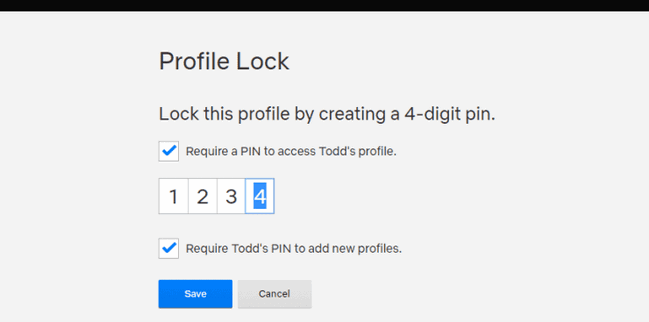
Part 5: Limit Screen Time on Netflix
Most kids would use Netflix with smartphones to secretly access what they want. If you want to limit their screen time on Netflix, you need to use third-party apps to help you since there is no time-based restrictions built in Netflix. Here we’ll show you how to limit screen time on Netflix with parental control app FamiKit.
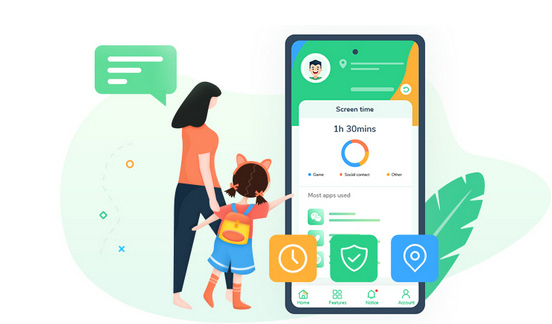
- View kid’s phone activities and get daily report
- Create smart schedules and curfews
- Block porn or any unwanted websites.
- Get real-time location and track location histories
- Set geofences and be notified
- Detect risky words on browsers and social apps

Step 1: On parents’ device, search FamiKit on Google Play Store to download and install FamiKit app. Create an account with email and sign in to choose parents’ role.
Step 2: On kid’s device, download and install FamiKit from Google Play Store as well. Sign in and choose kid’s role to authorize permissions required. Once it is well set up, the uninstallation of FamiKit app requires password.
Step 3: Now back to parents’ device, tap on Features on the bottom and find App Usage.
Step 4: Tap on Set time limits for apps. From the App list tap on Netflix.
Step 5: Tap on Limit Screen Time,you can set maximum time that kid can spend on Netflix.
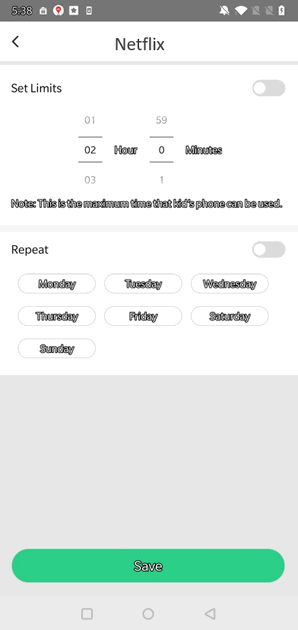
Step 6: Tap on Downtime,you can prevent your kid from watching TV or movies on Netflix during some time.
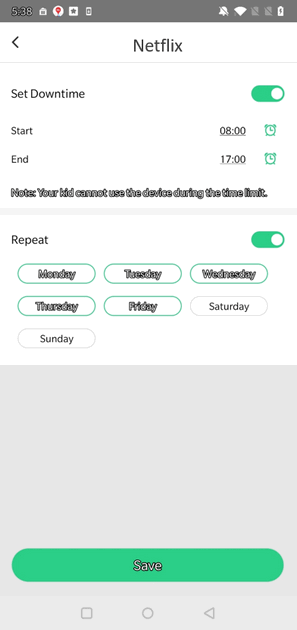
Summary
Hopefully with this guide, parents can easily set up parental controls on kid’s Netflix and limit screen time with parental control tool FamiKit. Actually, FamiKit can do a lot more than screen time management, it can also monitor kid’s browser history and filter websites as well as track real-time location and set geo-fencing.
