- Method 1: Remotely locate your Samsung Galaxy S21 using FamiKit
- Method 2: Locate your lost or stolen Samsung Galaxy S21 using Google Find My Device
- Method 3: Find your lost Samsung Galaxy S21 using Samsung's offering
- Method 4: Locate your lost Samsung Galaxy S21 using PanSpy
- Method 5: Contact your carrier to blacklist the Samsung Galaxy S21
5 Methods to Locate Your Lost Samsung Galaxy S21
The new Samsung Galaxy S21 is beautiful, if you like the new Samsung flagship and buy a new one, you may always keep it besides you. However, it can happen in the blink of an eye, you get the new phone lost or stolen outside by accident, you might be stressful. The good news is, there are some methods you can try to locate the lost/stolen Samsung Galaxy S21.
If you lost your new Samsung Galaxy S21 unfortunately, don't panic. You need to calm down and take the methods below to have a try, you may find the device back very soon if you are lucky enough. So now let's check the 5 methods right now.
Method 1: Remotely locate your Samsung Galaxy S21 using FamiKit
FamiKit is an all-around parental control app which is designed to help you monitor your kid's all activities on smartphone. And it allows you to know the device's real-time location and location history. So if you have installed FamiKit on the Samsung Galaxy S21 and left it somewhere, you can check the location using FamiKit. And you can also install FamiKit on the device as a precaution so that you can find the device when needed. You can see how it works below:
Step 1. Create a FamiKit account
Firstly, go to FamiKit official site and click on Sign Up button on the upper right corner to create a FamiKit account with your email address. Or you can create one after you install the FamiKit app. After that, sign in your account and select Role (parent or kid).
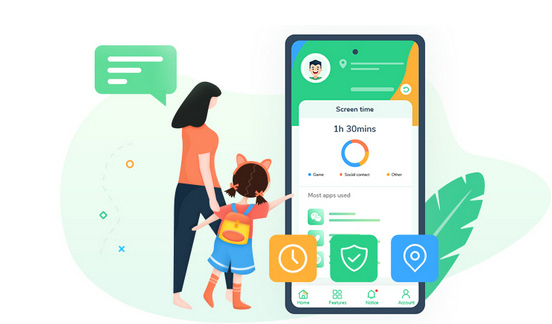
- Set appropriate phone screen time for kids.
- Block certain websites by categories on kid's device.
- Know device real-time location and set a safe area.
- Set time limit for each app or block certain apps.
- Protect your kid's safety on mainstream social apps.

Step 2. Install FamiKit app on the device
You can click on the download button below to get the app from Google Play Store. Or you can turn to its download page, it offers several ways to download the app, you can choose a preferable one to download the app to your kid's and your own smartphone. And then install it on both devices. On the Samsung Galaxy S21, you need to follow the instructions given to set up the app permission. After several simple clicks, the Samsung Galaxy S21 now is ready.
Step 3. See the real-time location of the device
Now turn to your own device, open FamiKit and sign in the same account you logged in on the Samsung Galaxy S21. Click on Features > Location option, you can see the real time location of the device or you can see the location history as well.
🌈 Read also: How to Change GPS Location on iPhone & Android to Anywhere >>
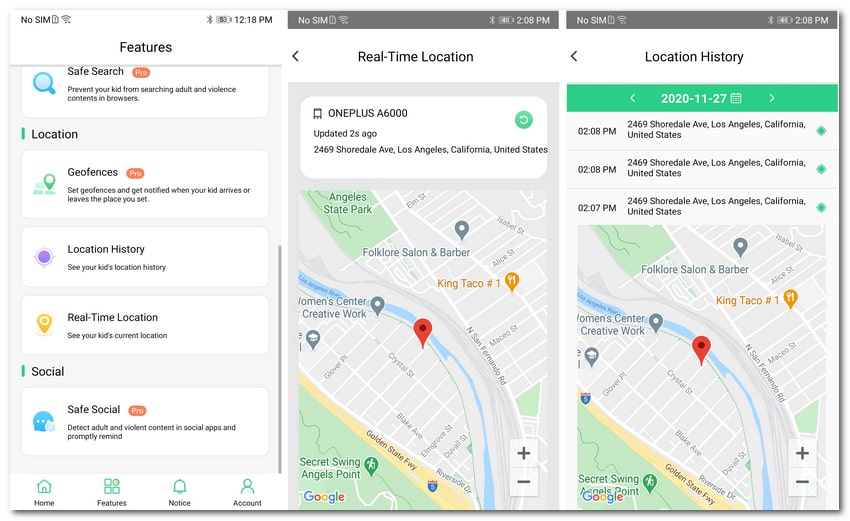
Method 2: Locate your lost or stolen Samsung Galaxy S21 using Google Find My Device
Most Android users are using Google service, so if you have set up your Samsung Galaxy S21 using a Google account, you can use Google service to locate the lost Samsung Galaxy S21. Let's take a look at how it works.
Step 1: Firstly, In case you didn't set up the Google account on your Samsung Galaxy S21, simply open Settings, scroll down to find Google and make sure you have signed in your account. And then tap on Security > Find My Device, turn it on.
Step 2: Now you can directly go to Google Find my Device website or you can download the app on any other of your Android and iOS device. And then login the same Google account which you signed in your Samsung Galaxy S21. You will see all associated mobile phones with this Google account.
Step 3: Select the Samsung Galaxy S21 if the account linked other devices, now you are able to locate your lost or stolen Samsung Galaxy S21, the site/app will show the current location of the device, if the device has no network connection or turned off at the time, it will show the last location of the device. Besides, it also gives you 3 more options: Play Sound, Secure Device and Erase Device. If you can't locate the device, you can choose these options to protect your data.
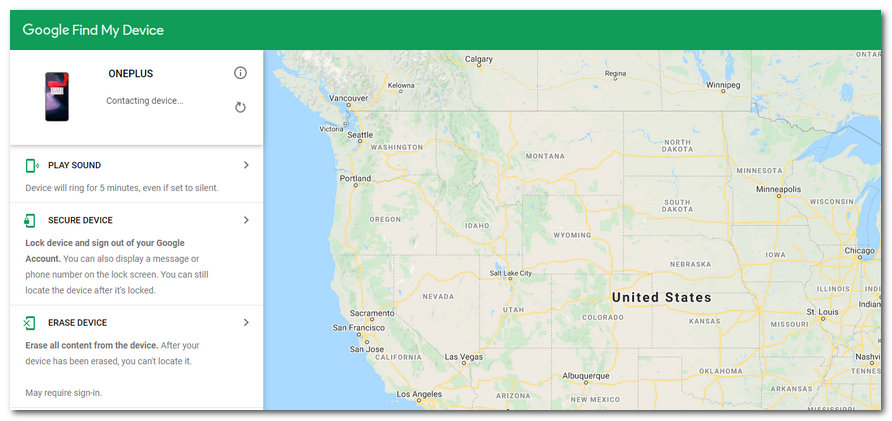
Method 3: Find your lost Samsung Galaxy S21 using Samsung's offering
Samsung Find My Mobile
Besides of Google's Find my device service, Samsung users have another option to locate your lost device, that's Samsung's Find My Mobile. It works like Google's, let's check it out:
Step 1: Open an Internet browser, go to Samsung website, and then sign in with your Samsung account. Similarly, you will see all your Samsung device linked with this account.
Step 2: Choose your Samsung Galaxy S21 if you need, and you can see its current location in the middle of the page. If your Samsung Galaxy S21 doesn't have an Internet connection or powered off, the last known location will be listed there.
Step 3: Similar to Google, you have three options there as well: Lock down your lost Samsung Galaxy S21, ring it for a while or directly erase all data. If you feel it's impossible to find it back you can choose to wipe all data on your device to protect your privacy.
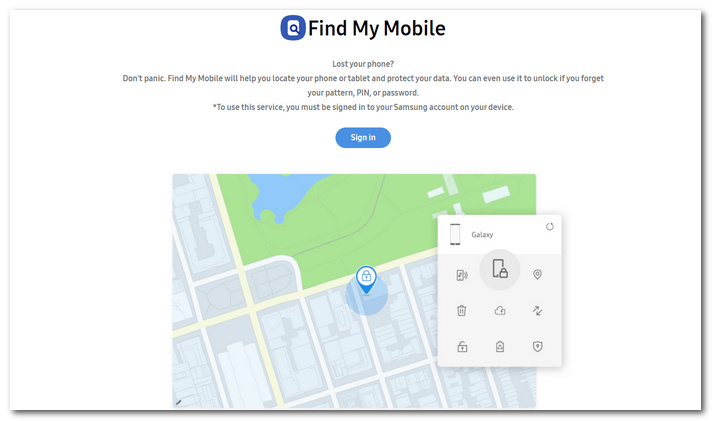
Samsung SmartThings Find App
Moreover, Samsung announced a new service called SmartThings Find recently. The new feature works like Apple's Find My app, which crowdsource the location of a lost device even if it's offline, but telling nearby Galaxy devices to look for its Bluetooth signal and report its location if it's found. Let's see the details below:
Firstly, you need to have another Galaxy device running Android 8 or later. And then go to your Samsung app store or Google Play Store to download or update to the latest version of SmartThings Find app. You just need to follow the tips to tap several clicks then you will see all your Samsung devices on the map linked to your account.
There are more options to let you lock down your Samsung device or back it up or erase it. You can do these in case you can't get your device back.
Method 4: Locate your lost Samsung Galaxy S21 using PanSpy
PanSpy is a professional smartphone monitoring tool that designed for Android users to track their phone activities or locate the device. All devices running Android 5 and newer are compatible with this app, it also can run in the background in stealthy mode. PanSpy enables you to:
- Track live location: PanSpy allows you to know device's real-time location and set a safe zone for the owner to ensure their safety.
- Access call history: PanSpy allow you to check every single incoming and outgoing call if you need to view call details from target device.
- Website filter: PanSpy works as an internet monitoring tool to access target device browsing history and set website filter.
- View social chats: PanSpy make spying on messages instantly easier. Besides, you can view chats conversation from WhatsApp, Skype, Line, Wechat, and other IM chats.
- View other social apps: PanSpy enables you to get aware of social app activities, such as Facebook, WhatsApp, Snapchat, Line, Viber, Kik, Skype, Instagram, Tinder and etc.
- Schedule restriction: PanSpy allows you to set time schedule on the smartphone or directly block certain apps.
To locate your lost Samsung Galaxy S21, you need to take the steps below:
Step 1. Create a PanSpy account.
Firstly, go to PanSpy official website, and click on Sign Up button on the upper right corner to start creating a PanSpy account. You need to enter a valid Email address since you need to receive a link to activate your account.
Step 2. Install PanSpy app on your Samsung Galaxy S21.
After you successfully registered a PanSpy account, please sign in your account on the site, and it will give a setup wizard to lead you complete the following steps. You will be given a link to download the app on the target device (Samsung Galaxy S21). And you need to follow the instructions given to finish the setup of PanSpy app.
Step 3. Track real-time location with PanSpy.
After you done the settings of your Samsung Galaxy S21, now you can track the location of the device on the control panel. You can simply sign in your PanSpy account on control panel in your smartphone or a PC. Click on Location features on the left panel, you will see the real-time location of Samsung Galaxy S21, you can click on the Refresh button if the location data isn't the newest.
![]()
Method 5: Contact your carrier to blacklist the Samsung Galaxy S21
If you haven't setup any apps or services in advance and you feel you're not going to get your Samsung Galaxy S21 back, it's wise to contact your carrier to report that your phone is lost or stolen, and your carrier will blacklist your Samsung Galaxy S21 so that others can't use the phone.
Keep in mind that this is the last option you need to try, you need to make sure that your phone is not coming back before calling your carrier, otherwise your phone will lose mobile connection so that you are not able to locate it.
Summary
All methods have been introduced above to help you locate your Samsung Galaxy S21, of course I hope that you will never need these methods. But it's wise to set up these services as precaution so that you can get your device back once you get it stolen or lost. And if you have any other problems after reading this tutorial, please contact us to share your thoughts, we are glad to hear from you. And share this article with others if you think it helpful.
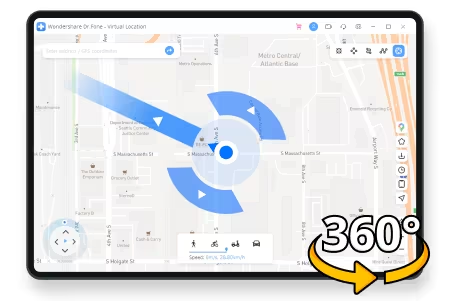
- Change GPS location on iPhone/Android in one click.
- Simulate routes with custom speed and 360° joystick.
- Works with Pokémon GO, Tinder, Snapchat, Life360, etc.
- Exclusive features like Cooldown Time/Historical Records/Favorite.
- No jailbreak or root required.
- Supports the latest iOS and Android devices.
