- Part 1: Track Kid's Samsung Galaxy S21/S21 Ultra Location with Google Find My Device
- Part 2: Locate Kid's Samsung Galaxy S21/S21 Ultra with Samsung Find My Mobile
- Part 3: Install PanSpy Monitoring App to Track Kid's Samsung Galaxy S21/S21 Ultra
- Part 4: Use FamiKit Parental Control to Track Kid's Samsung Galaxy S21/S21 Ultra
Track Kid's Samsung Galaxy S21/S21 Ultra Live Location
Caring about our kids and knowing their whereabouts can be rather challenging for us with busy schedules. You might be worried that your kids may be lost somewhere or get into unexpected trouble. Anyway, we can't protect our kids without knowing their real-time location. For parents who want to keep peace of mind when their kids are not around them, location tracking apps can be really sanity-saver. Since Samsung devices are quite popular among young teenagers, in this article we will show you 4 ways to track kid's Samsung Galaxy S21/S21 Ultra live location.
Part 1: Track Kid's Samsung Galaxy S21/S21 Ultra Location with Google Find My Device
The most traditional way to find someone's Samsung Galaxy S21/S21 Ultra would be using Google Find My Device. But the target phone needs to be connected to mobile data or Wi-Fi along with Location and Find My Device turned on. What's more, you need to access your kid's Google account that he or she used on the Samsung for the Google Play Store. Here are the details of how to track kid's Samsung Galaxy S21/S21 live location with Google Find My Device.
Step 1. Sign in your kid's Google account on the Samsung Galaxy S21/S21 Ultra
In case you didn't setup the Google account on your kid's Samsung Galaxy S21, simply open Settings, scroll down to find Google and make sure you have signed in Google account. And then tap on Security > Find My Device, turn it on.
Step 2. Download find my device app
You can directly go to Google Find my Device website or you can download the app on your Android or iOS device. And then login the same Google account which you signed in your kid's Samsung Galaxy S21/S21 Ultra. Just tap on the target device if you have more than one phone associated with this account.
Step 3. Locate your kid's Samsung Galaxy S21/S21 Ultra
On the map, you’ll figure out where your kid's Samsung Galaxy S21 is. You should be noted that the location is approximate not that accurate enough. On the left panel, you will find options like Ring, Lock and Erase.
Ring: If you enable this feature, your kid's Samsung Galaxy S21 will ring for 5 minutes on its highest volume even if it's set to silent or vibrate on the condition that it is connected to the internet with location service turned on.
Lock: You are able to lock your kid's phone with your PIN, pattern, or password. If you don't have a lock, you can just set one.
Erase: This is for people who want to remotely erase lost phone data and you can choose to permanently delete all data on your phone (but might not delete SD cards). You should note that after you erase your device, then Find My Device won't work on the phone.
Part 2: Locate Kid's Samsung Galaxy S21/S21 Ultra with Samsung Find My Mobile
Samsung has built-in feature to locate someone's device which works pretty much like Google Find My Device. For how to locate your kid's Samsung Galaxy S21/S21 Ultra with Samsung Find My Mobile, we’ll break it down for you:
Step 1. Login your Samsung account
Open an Internet browser, go to Samsung website, and then sign in with your Samsung account. Similarly, it will list all your Samsung device under this account.
Step 2. Choose the device
Click on the Samsung Galaxy S21/S21 Ultra so that you can see its current location which will display in the middle of the page. Of course, if your kid's Samsung Galaxy S21/S21 Ultra doesn't have an Internet connection or powered off, it will show the last known location.
Step 3. Locate kid's Samsung Galaxy S21/S21 Ultra
Similar to Google Find My Device service, Samsung gives three options as well. You can choose to lock down your kid's Samsung Galaxy S21/S21 Ultra, ring it for a while or directly erase all data.
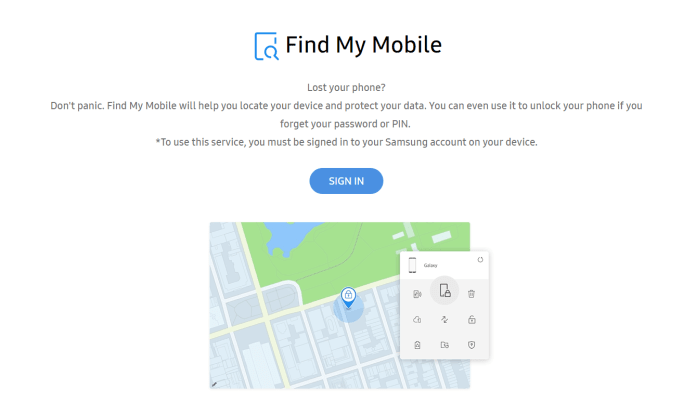
Part 3: Install PanSpy Monitoring App to Track Kid's Samsung Galaxy S21/S21 Ultra
There are also third-party tracking apps which can track not just location of your kid's device. For instance, with PanSpy app installed on your kid's Samsung Galaxy S21/S21 Ultra, parents can check the route history of the device, get accurate whereabouts of it in real-time as well as track all app activities on it. Besides, you can set geofencing to create a safe zone for kids and you'll get alert when they leave or arrive the defined area. Let find how to do it.
Sign up PanSpy View the DemoStep 1: Create a PanSpy Account
To activate its usage, you need to firstly Sign Up PanSpy. Just enter your authentic email address and make a password of it. After a while, you’ll receive a confirmation link in your email box. Once you activate your account, you can follow the setup wizard to start setup procedures.
Step 2: Install PanSpy App on Kid's Samsung Galaxy S21/S21 Ultra
Go to your kid's Samsung Galaxy S21/S21 Ultra and enter panspy.me on browser to download and install PanSpy app on it. Then login your account which you previously registered with to authorize PanSpy to access data on monitored device according to instructions given on screen. You now need to set up both important permissions and optional permissions on the device. All the important permissions are needed while optional permissions depend on your own needs and you can jump some of them. But to locate your Samsung device, remember that the Location service and Location feature must be turned on. If you have any problems during the set-up, you can simply refer to this page.
Note: There is no need to root Samsung Galaxy S21/S21 Ultra.
Step 3: Start Tracking and Locating Your Kid's Samsung Galaxy S21/S21 Ultra
After you install PanSpy app on your kid's Samsung Galaxy S21/S21 Ultra with permissions required fully authorized, just visit PanSpy console panel with any browsers and refer to Location on the left to start locating your kid's Samsung phone as well as tracking its location histories.
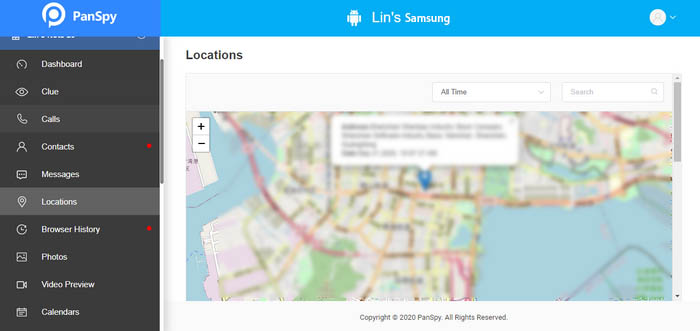
As you will notice all supported features including but not limited to contacts, calls, messages, emails, apps, photos, browser histories, key logger, Viber, Snapchat, WhatsApp, Line, Facebook are listed on the left panel, you can remotely monitor all your kid's app activities.
Features of PanSpy
Part 4: Use FamiKit Parental Control to Track Kid's Samsung Galaxy S21/S21 Ultra
FamiKit is a brilliant parental control app which can also track kid's live location. Most importantly, you can use this app to manage your kid's screen time, block websites, set app time limit and more on your kid's Samsung Galaxy S21/S21 Ultra.
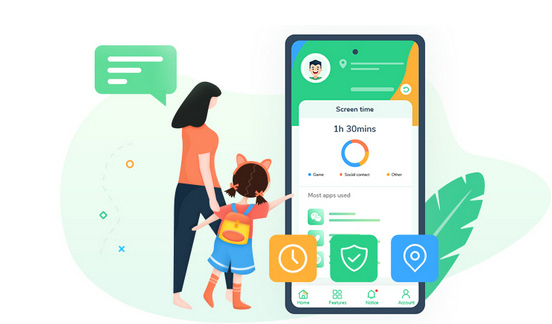
- View kid’s phone activities and get daily report
- Create smart schedules and curfews
- Block porn or any unwanted websites.
- Get real-time location and track location histories
- Set geofences and be notified
- Detect risky words on browsers and social apps

Step 1. Register FamiKit Account
You can either Sign up FamiKit on its official website or you can just create a FamiKit account after you download and install FamiKit from Google Play Store on Parent's device.
Step 2. Set up FamiKit on Kid's Samsung Galaxy S21/S21 Ultra
On kid’s device, download and install FamiKit from Google Play Store as well. Sign in and choose kid’s role to authorize permissions required. Once it is well set up, the uninstallation of FamiKit app requires password.
Step 3. Locate Kid's Samsung Galaxy S21/S21 Ultra
Back to parent’s device, then you are good to go. From the upper right corner of the Home page, you can track the real-time location of kid’s Samsung Galaxy S21. Click the refresh button to update the newest information. Tap on Feature on the bottom, you’ll find Location, Location History and Geofences. Tap on Location, parents can also get real-time location here. Choose Location History, the location timeline of kid’s Samsung Galaxy S21 will be recorded here. Refer to Geofences, parents can create a safe zones for kids and get notified when they leave or enter the defined area.
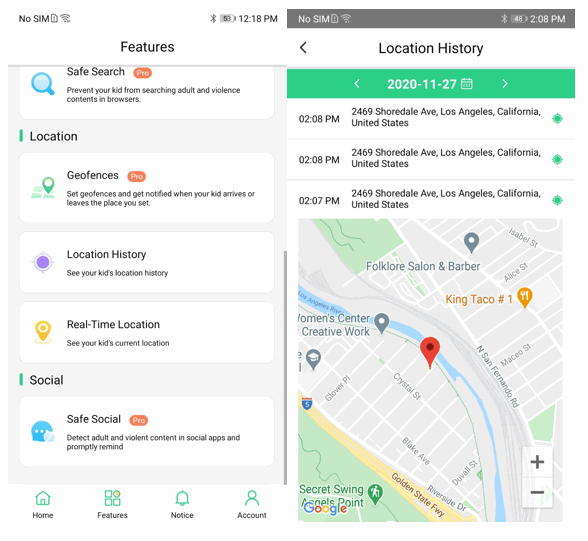
Summary
All these 4 ways can be used to track your kid's Samsung Galaxy S21/S21 Ultra live location. But if you want to create a safe zone for kids and get notified, set up parental controls on kid's phone or even monitor their app activities, PanSpy or FamiKit deserves a try!
